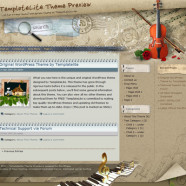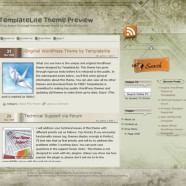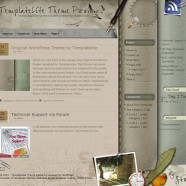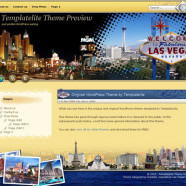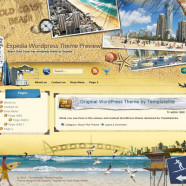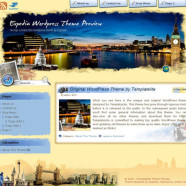Letter Frame (Music) – 6 styles
Latest Version: 3.00 Updated on: 2015/05/16 I had been busy with my wedding for the past few weeks so the release of the new theme is delay. Now that I am back and here it goes, the music style of the Letter Frame theme is up for grab! Click on the “Free Download” link above to get the theme now! By using this theme for FREE, you agree to accept the external links. To activate the Music style of the Letter Frame theme, follow 2 simple steps below: Step 1 Go to the theme Options page in WP admin => Appearance => Letter Frame Step 2 Under “Theme Style”, select “music.css” and save the page. Gain access to the fully layered Photoshop file for quick and easy tweakage. PSD files included for both the main and the sub themes. Ad-Free PackageRemoving the credit links will make the theme to not function properly. Unencrypted main and sub theme files can be purchased at $20. Theme CustomizationDo you want to customize this theme to include images that suit your blog's topic? I can help you with the graphical customization. For more details, please visit the theme customization service page. The following is an example of a custom design of the Letter Frame theme. 5 Styles You can choose which musical instrument to display on the header by following these simple steps: – Login to your WP admin – Go to the options page of the Letter Frame theme under “Appearance -> Letter Frame” – Find “Theme Style” under “Layout Setting” – In the pull-down menu, select which musical instrument you’d like to display – Save the setting and go to your site to see the changes. Main Features – User-friendly Options page – Custom menu – Automatic Thumbnails – Different design for sticky post feature – Compatible with IE7, IE8, Firefox, Chrome, Safari, Opera – W3C XHTML and CSS compliant – SEO ready – Gravatar enable Translation Help Needed If you wish to translate this theme into your own language, you can do so with the use of the Poedit program. To find out how this works, please refer to this comprehensive guide. When you have completed the localization, kindly send me the translated files so I can share your work (with your credit) with other users. Automatic Thumbnails Please refer to this page for the details of how the automatic thumbnails work. Drop-down Menu The Letter Frame theme has a multi-level drop-down menu that is using the latest function in WP 3.0. There are two ways to create the drop-down menu. 1) When you create hierarchical pages, the drop-down menu will show up automatically in the header navigation. 2) You can manually define the header links using the custom menu. To do it, first, click on the “Menus” link found under the “Appearance” tab in WP admin. Then follow the instruction on the page to add your custom menu. This feature only works with WP 3+. Blog Title and Description The demo is showing a special font as below: By default, after you install the theme, the blog title and description are showing the Time News Roman font. You can change the font style by following this instruction: Part 1: Modifying Font Style – Download this PSD zip file (also include the font that I use) – Extract and open the PSD file in the Photoshop/ImageReady/Gimp/PaintShop program – Change the title and description using your desired font (you are free to modify the header image if you want) – Save the image using this name: bg_header.jpg – Upload the image...
Read MoreGirly Nature (Grunge)
Latest Version: 3.00 Updated on: 2015/05/27 Though many people still prefer the shiny and glossy design elements, grungy look on a website appears to rapidly gain on popularity. And in this theme, I used the original Girly Nature theme that is shiny and turned it into something grungy. Click on the “Free Download” link above to get the theme now! By using this theme for FREE, you agree to accept the external links. To activate the Grunge style of the Girly Nature theme, follow 2 simple steps below: Step 1 Go to the theme Options page in WP admin => Appearance => Girly Nature Step 2 Under “Theme Style”, select “grunge.css” and save the page. Gain access to the fully layered Photoshop file for quick and easy tweakage. PSD files included for both the main and the sub themes. Ad-Free PackageRemoving the credit links will make the theme to not function properly. Unencrypted main and sub theme files can be purchased at $20. Theme CustomizationDo you want to customize this theme to include images that suit your blog's topic? I can help you with the graphical customization. For more details, please visit the theme customization service page. The following is an example of a custom design of the Grunge Style theme. Main Features – User-friendly Options page – Custom menu – Automatic Thumbnails – Different design for sticky post feature – Compatible with IE7, IE8, Firefox, Chrome, Safari, Opera – W3C XHTML and CSS compliant – SEO ready – Gravatar enable Translation Help Needed If you wish to translate this theme into your own language, you can do so with the use of the Poedit program. To find out how this works, please refer to this comprehensive guide. When you have completed the localization, kindly send me the translated files so I can share your work (with your credit) with other users. Automatic Thumbnails Please refer to this page for the details of how the automatic thumbnails work. Drop-down Menu The Girly Nature theme has a multi-level drop-down menu that is using the latest function in WP 3.0. There are two ways to create the drop-down menu. 1) When you create hierarchical pages, the drop-down menu will show up automatically in the header navigation. 2) You can manually define the header links using the custom menu. To do it, first, click on the “Menus” link found under the “Appearance” tab in WP admin. Then follow the instruction on the page to add your custom menu. This feature only works with WP 3+. Plugin There is a featured content section below the header menu. This feature is built in using the Featured Content Gallery (FCG) plugin. Please download the latest version and follow the instruction found in “Readme.txt” to do the setup. If you do not want to show this feature, just don’t install the plugin. Blog Title and Description The demo is showing a special font as below: By default, after you install the theme, the blog title and description are showing the Time News Roman font. You can change the font style by following this instruction: Part 1: Modifying Font Style – Download this PSD zip file (also include the font that I use) – Extract and open the PSD file in the Photoshop/ImageReady/Gimp/PaintShop program – Change the title and description using your desired font (you are free to modify the header image if you want) – Save the image using this name: bg_header.jpg – Upload the image to your server in the “/styles/grunge/” folder Part 2: Activating the Style – Login to your WP admin – Go...
Read MoreGrunge Style (Story)
Latest Version: 3.00 Updated on: 2015/05/26 Unlike the Grunge Style main theme which uses dark elements, the Story style of this theme is much lighter, giving you the soft feeling. Click on the “Free Download” link above to get the theme now! By using this theme for FREE, you agree to accept the external links. To activate the Story style of the Grunge Style theme, follow 2 simple steps below: Step 1 Go to the theme Options page in WP admin => Appearance => Grunge Style Step 2 Under “Theme Style”, select “story.css” and save the page. Gain access to the fully layered Photoshop file for quick and easy tweakage. PSD files included for both the main and the sub themes. Ad-Free PackageRemoving the credit links will make the theme to not function properly. Unencrypted main and sub theme files can be purchased at $20. Theme CustomizationDo you want to customize this theme to include images that suit your blog's topic? I can help you with the graphical customization. For more details, please visit the theme customization service page. The following is an example of a custom design of the Grunge Style theme. Main Features – User-friendly Options page – Custom menu – Automatic Thumbnails – Different design for sticky post feature – Compatible with IE7, IE8, Firefox, Chrome, Safari, Opera – W3C XHTML and CSS compliant – SEO ready – Gravatar enable Translation Help Needed If you wish to translate this theme into your own language, you can do so with the use of the Poedit program. To find out how this works, please refer to this comprehensive guide. When you have completed the localization, kindly send me the translated files so I can share your work (with your credit) with other users. Automatic Thumbnails Please refer to this page for the details of how the automatic thumbnails work. Drop-down Menu The Grunge Style theme has a multi-level drop-down menu that is using the latest function in WP 3.0. There are two ways to create the drop-down menu. 1) When you create hierarchical pages, the drop-down menu will show up automatically in the header navigation. 2) You can manually define the header links using the custom menu. To do it, first, click on the “Menus” link found under the “Appearance” tab in WP admin. Then follow the instruction on the page to add your custom menu. This feature only works with WP 3+. Plugin There is a featured content section below the header menu. This feature is built in using the Featured Content Gallery (FCG) plugin. Please download the latest version and follow the instruction found in “Readme.txt” to do the setup. If you do not want to show this feature, just don’t install the plugin. Blog Title and Description The demo is showing a special font as below: By default, after you install the theme, the blog title and description are showing the Time News Roman font. You can change the font style by following this instruction: Part 1: Modifying Font Style – Download this PSD zip file (also include the font that I use) – Extract and open the PSD file in the Photoshop/ImageReady/Gimp/PaintShop program – Change the title and description using your desired font (you are free to modify the header image if you want) – Save the image using this name: bg_header.jpg – Upload the image to your server in the “/styles/story/” folder Part 2: Activating the Style – Login to your WP admin – Go to the options page of the Grunge Style theme under “Appearance -> Grunge Style” – Find “Theme Style”...
Read MoreFabulous Las Vegas
Latest Version: 3.00 Modified on: 2015/05/03 Important note: To avoid compatibility issues, please ensure you are using WP 3+ when you install the Fabulous Las Vegas theme. Click on the “Free Download” link above to get the theme now! By using this theme for FREE, you agree to accept the external links. Gain access to the fully layered Photoshop file for quick and easy tweakage. PSD files included for both the main and the sub themes. Theme CustomizationDo you want to customize this theme to include images that suit your blog's topic? I can help you with the graphical customization. For more details, please visit the theme customization service page. Main Features – User-friendly Options page – Custom Header Menu – Automatic Thumbnails – Different design for sticky post feature – Compatible with IE7, IE8, Firefox, Chrome, Safari, Opera – W3C XHTML and CSS compliant – SEO ready – Gravatar enable Automatic Thumbnails Please refer to this page for the details of how the automatic thumbnails work. Drop-down Menu The Beach Gold Coast theme has a multi-level drop-down menu. There are two ways to create the drop-down menu. 1) When you create hierarchical pages, the drop-down menu will show up automatically in the header navigation. 2) You can manually define the header links using the custom menu. To do it, first, click on the “Menus” link found under the “Appearance” tab in WP admin. Then follow the instruction on the page to add your custom menu. This feature only works with WP 3+. This is another feature that will be added to all my future themes. Plugin There is a featured content section below the header link. This feature is built in using the Featured Content Gallery (FCG) plugin. Please download the latest version and follow the instruction found in “Readme.txt” to do the setup. If you do not want to show this feature, just don’t install the plugin. Blog Title and Description The demo is showing a special font as below: By default, after you install the theme, the blog title and description are showing the Georgia font. You can change the font style by following this instruction: Part 1: Modifying Font Style – Download this PSD zip file (also include the font for this theme) – Extract and open the PSD file in the Photoshop/ImageReady/Gimp/PaintShop program – Change the title and description using your desired font (you are free to modify the header image if you want) – Save the image using this name: bg_header.jpg – Upload the image to your server in the “/styles/default/” folder Part 2: Activating the Style – Login to your WP admin – Go to the options page of the Fabulous Las Vegas theme under “Appearance -> Fabulous Las Vegas” – Find “Theme Style” under “Layout Setting” – In the pull-down menu, select “default.css” – Save the setting and go to your site to see the changes. Ad Widget An ad widget can be found under the “Available Widgets” section. You can drag the widget to Sidebar 1. This widget allows you to add your advertisement while keeping the sidebar design. Please limit the width of your ad to 250px. View all my themes Change log 2010-10-05 v3.00 – Released 2014-04-03 v3.01 – Minor...
Read MoreBeach Gold Coast
Latest Version: 3.01 Modified on: 2015/05/03 Talk about surfers paradise, there is no place that can beat Gold Coast, Australia. Surfing is one of the things that I must try. Before I do that, I’ll just put some of my imagination in this theme. Important note: To avoid compatibility issues, please ensure you are using WP 3+ when you install the Beach Gold Coast theme. Click on the “Free Download” link above to get the theme now! By using this theme for FREE, you agree to accept the external links. Gain access to the fully layered Photoshop file for quick and easy tweakage. PSD files included for both the main and the sub themes. Theme CustomizationDo you want to customize this theme to include images that suit your blog's topic? I can help you with the graphical customization. For more details, please visit the theme customization service page. Main Features – User-friendly Options page – Custom Header Menu – Automatic Thumbnails – Different design for sticky post feature – Compatible with IE7, IE8, Firefox, Chrome, Safari, Opera – W3C XHTML and CSS compliant – SEO ready – Gravatar enable Automatic Thumbnails Please refer to this page for the details of how the automatic thumbnails work. Drop-down Menu The Beach Gold Coast theme has a multi-level drop-down menu. There are two ways to create the drop-down menu. 1) When you create hierarchical pages, the drop-down menu will show up automatically in the header navigation. 2) You can manually define the header links using the custom menu. To do it, first, click on the “Menus” link found under the “Appearance” tab in WP admin. Then follow the instruction on the page to add your custom menu. This feature only works with WP 3+. This is another feature that will be added to all my future themes. Plugin There is a featured content section below the header link. This feature is built in using the Featured Content Gallery (FCG) plugin. Please download the latest version and follow the instruction found in “Readme.txt” to do the setup. If you do not want to show this feature, just don’t install the plugin. Blog Title and Description The demo is showing a special font as below: By default, after you install the theme, the blog title and description are showing the Arial font. You can change the font style by following this instruction: Part 1: Modifying Font Style – Download this PSD zip file (also include the font for this theme) – Extract and open the PSD file in the Photoshop/ImageReady/Gimp/PaintShop program – Change the title and description using your desired font (you are free to modify the header image if you want) – Save the image using this name: bg_header.jpg – Upload the image to your server in the “/styles/default/” folder Part 2: Activating the Style – Login to your WP admin – Go to the options page of the Beach Gold Coast theme under “Appearance -> Beach Gold Coast” – Find “Theme Style” under “Layout Setting” – In the pull-down menu, select “default.css” – Save the setting and go to your site to see the changes. Ad Widget An ad widget can be found under the “Available Widgets” section. You can drag the widget to Sidebar 1. This widget allows you to add your advertisement while keeping the sidebar design. Please limit the width of your ad to 250px. View all my themes Change log 2010-09-07 v3.00 – Released 2014-04-03 v3.01 – Minor...
Read MoreGrunge London
Latest Version: 3.01 Updated on: 2015/05/04 WordPress ver. 3+ allows the use of custom menu where you have full control over the links you want to put in the header. Starting from the Grunge London theme onwards, I’ll be adding this feature to all my future themes. For the old themes, an ongoing upgrading will be in place and themes with the custom menu feature will be revised to ver 3+. Important note: To avoid compatibility issues, please ensure you are using WP 3+ when you install the Grunge London theme. Click on the “Free Download” link above to get the theme now! By using this theme for FREE, you agree to accept the external links. Gain access to the fully layered Photoshop file for quick and easy tweakage. PSD files included for both the main and the sub themes. Theme CustomizationDo you want to customize this theme to include images that suit your blog's topic? I can help you with the graphical customization. For more details, please visit the theme customization service page. Main Features – User-friendly Options page – Drop-Down Custom Menu – Automatic Thumbnails – Different design for sticky post feature – Compatible with IE7, IE8, Firefox, Chrome, Safari, Opera – W3C XHTML and CSS compliant – SEO ready – Gravatar enable Automatic Thumbnails Please refer to this page for the details of how the automatic thumbnails work. Drop-down Menu The Grunge London theme has a multi-level drop-down menu. There are two ways to create the drop-down menu. 1) When you create hierarchical pages, the drop-down menu will show up automatically in the header navigation. 2) You can manually define the header links using the custom menu. To do it, first, click on the “Menus” link found under the “Appearance” tab in WP admin. Then follow the instruction on the page to add your custom menu. This feature only works with WP 3+. This is another feature that will be added to all my future themes. Blog Title and Description The demo is showing a special font as below: By default, after you install the theme, the blog title and description are showing the Arial font. You can change the font style by following this instruction: Part 1: Modifying Font Style – Download this PSD zip file (also include the font for this theme) – Extract and open the PSD file in the Photoshop/ImageReady/Gimp/PaintShop program – Change the title and description using your desired font (you are free to modify the header image if you want) – Save the image using this name: bg_header.jpg – Upload the image to your server in the “/styles/default/” folder Part 2: Activating the Style – Login to your WP admin – Go to the options page of the Grunge London theme under “Appearance -> Grunge London” – Find “Theme Style” under “Layout Setting” – In the pull-down menu, select “default.css” – Save the setting and go to your site to see the changes. Ad Widget An ad widget can be found under the “Available Widgets” section. You can drag the widget to Sidebar 1. This widget allows you to add your advertisement while keeping the sidebar design. Please limit the width of your ad to 250px. View all my themes Change log 2010-08-08 v3.00 – Released 2014-04-04 v3.01 – Minor...
Read More